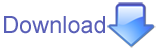What to report
* for each single item
* OK or
* crashes
* inconsistent behaviour
* actions that do not work as expected
* for each section
* How much time did it take you to perform the tests?
----
System information
* OS: Ubuntu GNU/Linux 10.04
* Perl: 5.10.1
* Wx: 0.98
* wxWidgets: 2.8.10
* Wx::Perl::ProcessStream: 0.29
* PPI: 1.213
----
Preparation
1. OK fresh Padre installation
2. OK check whether you are running the to-be-released Padre version by opening the "About" box
Perl 5 scripts => '''ONE PROBLEM'''
1. OK open a Perl script
1. OK run it by hitting F5
1. OK change to the other output variant (external window or internal pane)
1. FAIL run it by hitting Shift-F5
1. OK enable syntax checks
1. OK introduce a syntax error and inspect resulting output
1. OK click on the syntax error to jump to the position of the error
1. OK enable autocomplete at "Tools"->"Preferences"->"Autocomplete"
1. OK start typing a word which is already in the file (maybe "warn" from "warnings")
1. OK hit Ctrl-Space, select a suggestion and confirm it
1. OK enable bracket autocomplete at "Tools"->"Preferences"->"Behavior"
1. OK type ( [ { " ' - each of them should get its closing part automatically
Perl 5 modules
1. open a large Perl module from the Padre source
1. enable "View"->"Show Functions"
1. double-click on a function name to jump to its location in the file
* the text cursor should be at the corresponding function in the file
1. enable "View"->"Show Outline"
1. double-click on a method name to jump to its location in the file
* the text cursor should be at the corresponding location in the file
Perl projects
1. enable the project browser: "View"->"Show Project Browser/Tree"
1. browse the directories of the Padre project
1. open a file from the project
1. save it under another name
1. delete the newly created file
1. load file using "Search" -> "Open Resource ..."
Text files
1. "File" -> "New"
1. save it as {{{file.txt}}}
1. save it as {{{file}}}
1. load a text file from disk
1. use "Edit" -> "Go To ..." to jump to a given line
1. use "Edit" -> "Go To ..." to jump to a given character position
Saving perl file without extension forgets its mime-type (see #1107)
1. "File" -> "New"
1. type in
{{{
#!/usr/bin/perl
use strict;
use warnings;
}}}
1. save it as {{{file}}}
1. Check if the mime-type (3rd box on the status bar) says "Perl 5"
1. Close the file
1. Open The file using "File" -> "Open"
1. Check if the mime-type (3rd box on the status bar) says "Perl 5"
1. Open The file using "File" -> "Save As"
1. save it as {{{file2}}}
1. Check if the mime-type (3rd box on the status bar) says "Perl 5"
Perl distributions and templates and running
1. create a new Perl 5 distribution: "File" -> "New" -> "Perl Distribution ..."
1. create an additional "hello, world" style Perl 5 module in the same namespace: "File" -> "New" -> "Perl 5 Module"
1. use "File" -> "Save Intuition" to save the module
1. create a test for the module: "File" -> "New" -> "Perl 5 Test"
1. run the test: "Run" -> "Run Tests"
1. run the test: "Run" -> "Run and Build Tests"
1. create a new Perl 5 script that uses the module: "File" -> "New" -> "Perl 5 Script"
1. run it: "Run" -> "Run Script"
1. run it: "Run" -> "Run Script (Debug Info)"
1. add an infinite loop the the script
1. run the script and abort it using F6
Sessions
1. cycle through the files using the keyboard: Ctrl-PageUp and Ctrl-PageDown
1. save the session
1. close one tab
1. go to "File" -> "Recent Files" and re-open the file
1. close all tabs
1. load the session that you saved before
Padre server
1. start Padre
1. "Tools" -> "Preferences": enable "Open Files in existing Padre"
1. restart Padre
1. type {{{padre SOME_FILE}}} in the command line (should open in the same instance of Padre)
1. "Tools" -> "Preferences": disable "Open Files in existing Padre"
1. restart Padre
1. type {{{padre SOME_FILE}}} in the command line (should start a new instance of Padre)