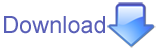Syntax highlighting or syntax coloring
In 0.84 you could switch between styles in View -> Styles ->Starting from 0.85 the option moved to Tools -> Preferences -> Appearance -> Style ->
You can also create your own style:
To set up a custom syntax highlighting scheme, you create a .yml file that defines a mapping from syntactic elements to colors. The easiest way to create your own scheme is probably to copy an existing style file (for instance, default.yml) from the share/styles/ folder of Padre. Put it in styles subdirectory of your padre configuration directory, and then modify it. Padre checks this folder on start-up and adds any styles in the YAML files there to the list of available styles.
You can find out where is the Padre configuration directory on your computer by looking at Help -> About -> System Info -> Config
=head2 Syntax highlighting
Padre is using L
The F
Need to define constants in Padre::Util to be in the Padre::Constant namespace.
Need to add the color mapping to share/styles/default.yml
Need to implement the Padre::Document::Language class.
Need to define the MIME type mapping in Padre::Document
For examples see Padre::Document::PASM, Padre::Document::PIR and Padre::Document::Perl.
Syntax Highlighting Table draft.
Adding new syntax highlighting
TO DO does this stuff below really belong here?
Test
TODO