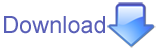Reports by version and tester
Sample reporting for each feature:
|| Who || SVN revision || Padre version || system || status ||
|| szabgab || r13895 || v0.84 || Ubuntu 10.10 || fail #1107 ||
|| szabgab || r15835 || v0.86 || Ubuntu 10.10 || success ||
|| szabgab || r15835 || v0.86 || Strawberry Perl 5.12 || success ||
In case of failure please include the following information in the bug report:
- OS:
- Perl:
- Wx:
- wxWidgets:
- Wx::Perl::ProcessStream:
- PPI:
Prepare for the testing
check whether you are running the to-be-released Padre version by opening the "About" box
If you'd like to test the current development version of Padre then please check it out
as
svn co http://svn.perlide.org/padre/trunk/Padre
and then run it from there.
If you'd like to test the release branch then please check out the release branch:
svn co http://svn.perlide.org/padre/branches/Padre-0.84/
Do the regular things:
perl Makefile.PL
make
make test
and then launch padre using
perl -Ilib script/padre
Other possibility is to actually install the release candidate using
make install
and then launch by just typing
padre
What to report
- for each single item OK or
- crashes
- inconsistent behaviour
- actions that do not work as expected
- for each section How much time did it take you to perform the tests?
Test Cases
Perl 5 scripts
see #496
- open a Perl script (using Ctrl-o or File/Open)
- run it by hitting F5
- change to the other output variant (external window or internal pane) (Tools/Preferences/Run Parameters/Use external window for execution)
- run it by hitting Shift-F5
- enable syntax checks (View/Show Syntax Check)
- introduce a syntax error and inspect resulting output
- click on the syntax error to jump to the position of the error
- enable autocomplete at "Tools"->"Preferences"->"Autocomplete"
- start typing a word which is already in the file (maybe "warn" from "warnings")
- hit Ctrl-Space, select a suggestion and confirm it
- enable bracket autocomplete at "Tools"->"Preferences"->"Behavior"
- type ( [ { " ' - each of them should get its closing part automatically
|| Who || SVN revision || Padre version || system || status ||
|| szabgab || r14034 || v0.84 || Ubuntu 10.10 || fail (crash) #1167 (also: Shift-F5 does not do anything) ||
Perl 5 modules
- open a large Perl module from the Padre source
- enable "View"->"Show Functions"
- double-click on a function name to jump to its location in the file
the text cursor should be at the corresponding function in the file
- enable "View"->"Show Outline"
- double-click on a method name to jump to its location in the file
the text cursor should be at the corresponding location in the file
Text files
- "File" -> "New"
- save it as {{{file.txt}}}
- save it as {{{file}}}
- load a text file from disk
- use "Edit" -> "Go To ..." to jump to a given line
- use "Edit" -> "Go To ..." to jump to a given character position
Saving perl file without extension needs to remember its mime-type
See #1107, #849
- "File" -> "New"
- type in
#!/usr/bin/perl
use strict;
use warnings;
- save it as {{{file}}}
- Check if the mime-type (3rd box on the status bar) says "Perl 5"
- Close the file
- Open The file using "File" -> "Open"
- Check if the mime-type (3rd box on the status bar) says "Perl 5"
- Open The file using "File" -> "Save As"
- save it as {{{file2}}}
- Check if the mime-type (3rd box on the status bar) says "Perl 5"
- Repeat the above but this time the content of the file should be
#!/usr/bin/env perl
print 42;
- A third time in which case the content should be
#!/usr/local/bin/perl
print "ok";
Package 'main' lost in outline if followed by another package
See #1206
- "File" -> "New"
- add three lines of code
sub foo{}
package umpf;
sub bar{}
- Check the 'Outline': foo() and bar() are shown in package 'umpf', but foo() is in package 'main'
Some other stuff to be tested
- Open Padre with several files
- cycle through the files using the keyboard: Ctrl-PageUp and Ctrl-PageDown
- close one tab
- go to "File" -> "Recent Files" and re-open the file ( #1143, #1148 )
Word Wrap
''View -> Word-Wrap''.
by enabling word wrap, padre wont let you expand the code block horizontally, if you'll try it will go to the next line.
Fresh Padre Installation
TODO: we should add some tests to check if a fresh Padre installation (or an upgrade) works
Other Features
Many of the entries have been moved to their individual pages already. They are all linked
from the [wiki:Features] page.